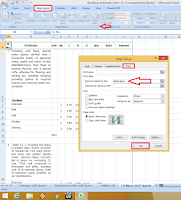 Hello, today I back with Microsoft Excel… the topic is how to repeat rows at top in all pages in Microsoft Excel, either you are using MS Excel, 2003, 2007, 2010 or 2013. We have one way that is doing copy and paste to each and every page, but it will take time and also distribute your format setting. So the easy and simple way, let it to repeat title rows automatically at top of every page in excel.. Just follow these steps.
Hello, today I back with Microsoft Excel… the topic is how to repeat rows at top in all pages in Microsoft Excel, either you are using MS Excel, 2003, 2007, 2010 or 2013. We have one way that is doing copy and paste to each and every page, but it will take time and also distribute your format setting. So the easy and simple way, let it to repeat title rows automatically at top of every page in excel.. Just follow these steps.
1. Open your excel document, keep the cursor on start point
2. Go to “page layout” – “page step” and click on “Sheet”
3. Now just keep your cursor in box of “Rows to repeat at top” and start selecting your rows from start to end, after this press “Ok”, that’s it, now rows repeat to your all pages, if you want to remove this go to page step and delete whats in box of rows.
Watch video tutorial...Please like, share and subscribe

No comments:
Post a Comment