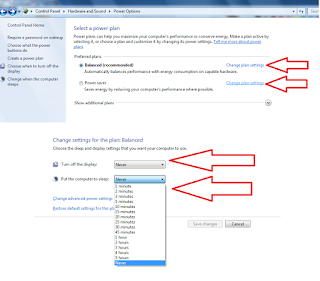1. Click on “Start button” and click on “Control Panel”
2. Open “Hardware & Sound” and click on “Power Options”
3. Click on “Change plan setting” extend and select “Turn off the display” time out, you can set as per your need and set sleep time in “put the computer to sleep”
4. Do the same for “Power saver”
Watch video tutorial… Please like, share and subscribe