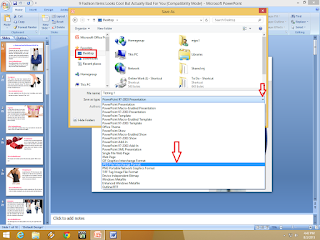Sometime we need to convert our power point presentation into photo or JPG file format. In this article I am going to show you how to convert PPT presentation slide or entire file into photo or image format without using a software. By using this method you can easily make image file format of your all power point slide or you can make current or selected slide.. this will work all the version of Microsoft Power Point Presentation 2003, 2007, 2010 & 2010. Just follow these simple steps.
1. Open your power point presentation file
2. Click on “Office Button” – “other Formats”
3. Select output location, give file name, extend “Save as type” and select “JPEG File Interchange Format”
4. Select “Every slide” or “Current slide only” as per your need.
Watch Video tutorial… Please like, share and subscribe