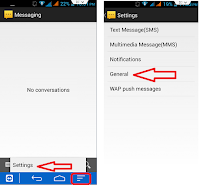Do you want to insert your favorite picture or image in chat wallpaper background? Yes you can set any photo in your message chat box wallpaper background. Lets see, how to set image in message chat box background wallpaper….
Do you want to insert your favorite picture or image in chat wallpaper background? Yes you can set any photo in your message chat box wallpaper background. Lets see, how to set image in message chat box background wallpaper….
1. Open your message tap on “Setting” and tap on “General”
2. Tap on “Chat wallpaper” you will get some option, which type of wallpaper you want to set.
3. You can take photo from your phone camera, or you can select from your gallery, just tap on image which you want to set as chat wallpaper background .
4. If you want to remove the background tap on “Default”
Watch video tutorial… Please like, share and subscribe