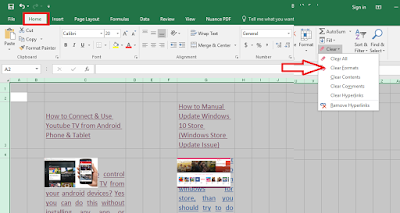When we copy paste text or data from internet website or other apps it comes with underline, colors, hyperlinks, comments, specially in excel this will really headache to remove formatting from text, so here I will show you how to remove all formats in Excel by single click.
1. Select entire excel sheet or required area
2. Click on “Home” and extend the “Clear” select “Clear Format”
3. If you still have some issue than clear the “comments”, “clear hyperlinks” or “remove hyperlinks”
Watch video tutorial… Please like, share & subscribe