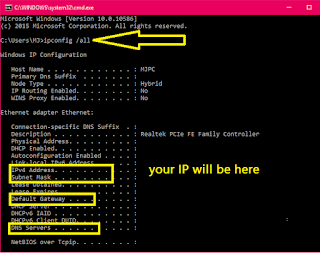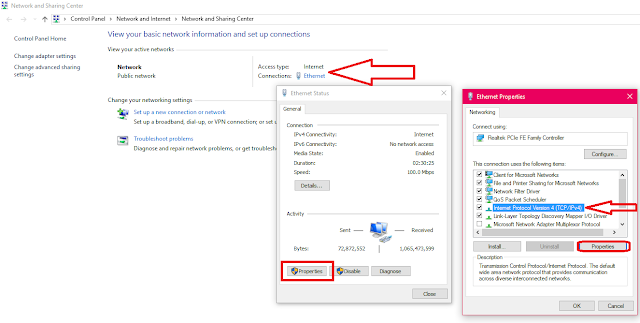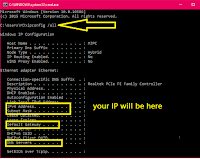 In this post I will show you how to find and change windows pc IP address for networking and internet connection, we use wi-fi router or direct cable for networking to access in between pc, this method will work all the version of Microsoft Windows OS like Windows 10, 8.1 and 7, first let see how to find your pc ip address.
In this post I will show you how to find and change windows pc IP address for networking and internet connection, we use wi-fi router or direct cable for networking to access in between pc, this method will work all the version of Microsoft Windows OS like Windows 10, 8.1 and 7, first let see how to find your pc ip address.
1. Go to “start” open run command type “cmd” and hit “enter”
2. In the command prompt type “ipconfig /all” and hit enter, it will shows all the detail about your IP address.
3. Now let change IP address, in the desktop “network” icon right click and select “Properties” click on “Ethernet” or “Wi-fi” again click on “Properties” select “Internet Protocol Version 4 (TCP/IPv4)” and “Properties”
4. Select “use the following IP Address” insert your IP address, subnet mask, default gateway and DNS in the boxes and ok
Watch video tutorial… Please like, share & subscribe