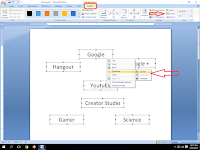 Hi! In this post I will show you how to group and ungroup picture or charts in MS Word, grouping means it will convert all the images or chart into a single picture and ungroup means it will separate each images, lets see how to do this.
Hi! In this post I will show you how to group and ungroup picture or charts in MS Word, grouping means it will convert all the images or chart into a single picture and ungroup means it will separate each images, lets see how to do this.
1. Open word file select multiple picture by using and “Shift” and “mouse cursor”
2. After all selected right click and navigate on “grouping” and than click on “Group” for ungroup do this and select “ungroup”
Watch video tutorial… Please like, share & subscribe
