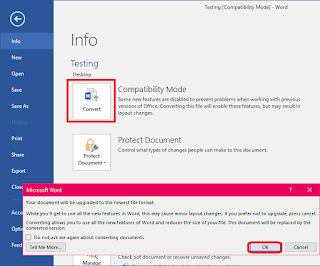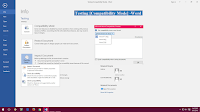 After upgrade latest MS Office, some old version file will open in compatibility mode, so here I will show you; how to find version name and how to convert or upgrade old version file to newest version for MS Word files, just follow these easy steps.
After upgrade latest MS Office, some old version file will open in compatibility mode, so here I will show you; how to find version name and how to convert or upgrade old version file to newest version for MS Word files, just follow these easy steps.
1. To know file version click on “File” – “Check for issues” and select “Check Compatibility”
2. Click on “select versions to show” the version with check mark is a file version
3. For upgrade to newest version click on “File” – “Convert” and “Ok”, upgrading to the newest version may cause minor layout and format changes.
Watch video tutorial… Please like, share & subscribe