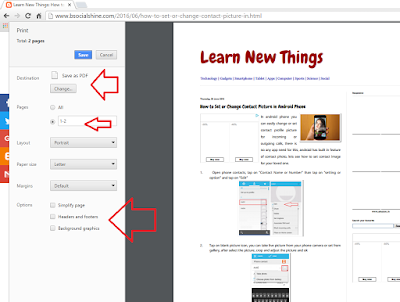Might be know you how to save website links or web pages as a PDF file, but here I would like to share some tips on this topic, sometime we only need selected pages or we don’t need background images and header footer of webpage, at this situation you can do setting to ignore this and save pdf file faster.
Might be know you how to save website links or web pages as a PDF file, but here I would like to share some tips on this topic, sometime we only need selected pages or we don’t need background images and header footer of webpage, at this situation you can do setting to ignore this and save pdf file faster.
1. Open web pages press “Ctrl+P” in the change option select “Save As PDF”, insert the required page number for example 29-30
2. In the options select “simply page” this will only take text and related images, uncheck the “Header and footers” if don’t want, and uncheck the “Background graphic” to ignore all background ads, images and colors, this will helps to save pdf faster and give a required material only.
Watch video tutorial… Please like, share & subscribe