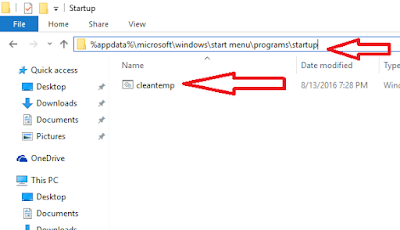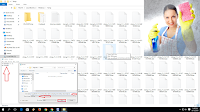 When you create a file, it will create temporary file also, the problem is that; it will take space from the drive and it will not clean until you not delete, there are two method to delete this temp files, one is manually and other one is automatic, doing manual might be bored and its need to do each time, so lets see how to set auto delete temporary files for windows pc, this method will work windows 10, 8.1 and 7.
When you create a file, it will create temporary file also, the problem is that; it will take space from the drive and it will not clean until you not delete, there are two method to delete this temp files, one is manually and other one is automatic, doing manual might be bored and its need to do each time, so lets see how to set auto delete temporary files for windows pc, this method will work windows 10, 8.1 and 7.
1. Open notepad copy and paste this code
rd %temp% /s /q
md %temp%
rd %temp% /s /q
md %temp%
2. Save the file, select “All files” in save as type and copy paste this code in “File name”
%appdata%\microsoft\windows\start menu\programs\startup\cleantemp.bat
%appdata%\microsoft\windows\start menu\programs\startup\cleantemp.bat
3. The cleantemp file will save in C drive, from next when you turn on pc it will auto delete all temp and unwanted files
4. If you face any problem with this cleantemp file, than copy paste this code “%appdata%\microsoft\windows\start menu\programs\startup” in windows file explore and delete the “cleantemp” file
Watch video tutorial… Please like, share & subscribe