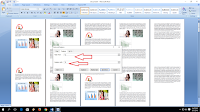 As we know Microsoft Word comes with many best features; one of the them is find and replace images, we all knows how to find and replace text, but replacing images is little different, here I will show you super easy way to find and replace images one by one or all, this method will work all the version of MS word 2003, 2007, 2010 and 2016, just follow these steps.
As we know Microsoft Word comes with many best features; one of the them is find and replace images, we all knows how to find and replace text, but replacing images is little different, here I will show you super easy way to find and replace images one by one or all, this method will work all the version of MS word 2003, 2007, 2010 and 2016, just follow these steps.
1. To find any image from entire word document press “Ctrl+H” a find and replace box will appear type “^g” in find what box and hit enter, it will find images from document.
2. Now how to find and replace images, first copy the image which you want to replace with.
3. Press “Ctrl+H” type “^g” in find what box, and “^c” in replace with box, now press “find next” it will select image now press “replace”, if you want to replace all in once, press “replace all”
Watch video tutorial… Please like, share & subscribe

