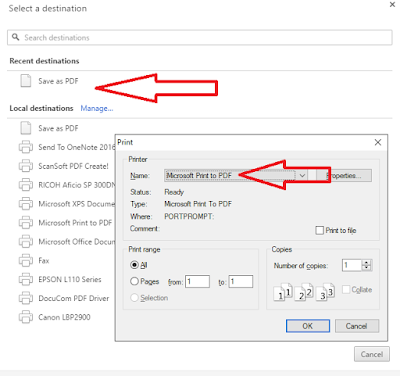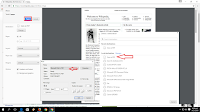 Ever you need to download web page as a PDF file? If yes! than continue this article, sometime we need to download webpage as a PDF file format for many purposes, so here I will shows how to convert any web page as a PDF format from any browser without using any software or app.
Ever you need to download web page as a PDF file? If yes! than continue this article, sometime we need to download webpage as a PDF file format for many purposes, so here I will shows how to convert any web page as a PDF format from any browser without using any software or app.
1. Open webpage in your browser
2. In chrome browser, press “Ctrl+P” than “change” and select “Save as PDF” and “Save”
3. In other browser press “Ctrl+P” select “Microsoft Print to PDF” than “save”