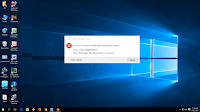 Windows has digital locker, the credential manager save all usernames and passwords in secure way which is connected with your profile, but sometime we forget password and get this Credential Manager Error 0x80070057 “The Parameter Is Incorrect”, so in this situation you can try following methods to fix this problem.
Windows has digital locker, the credential manager save all usernames and passwords in secure way which is connected with your profile, but sometime we forget password and get this Credential Manager Error 0x80070057 “The Parameter Is Incorrect”, so in this situation you can try following methods to fix this problem.
Method-1
1. Right click on “This PC” than click on “Manage”
2. Click on “Services and Applications” than double click on “Services”
3. Double click on “Credential Manager” in startup type select “Manual” than “Start” “Apply-ok” if this not work than try second method
Method-2 (Note: This may be delete all your saved web and app passwords
1. Go to Run type and open “%appdata%”
2. Open “Microsoft” folder than open “Protect” folder
3. Open the available folder, go to folder option check on “show hidden files” select all file and delete them, hope this will fix your problem





