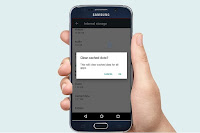 Clearing app cache data will help to free up some space and also refresh the app, but sometime will clear your default app settings, so do it when its very necessary for your phone, in this article will shows how to clear all apps cached data on single tap, just follow these steps below.
Clearing app cache data will help to free up some space and also refresh the app, but sometime will clear your default app settings, so do it when its very necessary for your phone, in this article will shows how to clear all apps cached data on single tap, just follow these steps below.
1. Go to phone “Setting” tap on “storage & USB” tap on “Internal Storage”
2. Scroll down and tap on “Cached data” and than tap on “Ok” that’s it. The cleared space will shows after few seconds.

