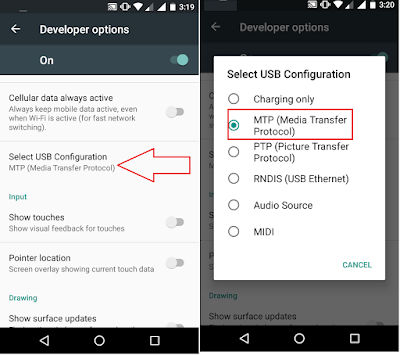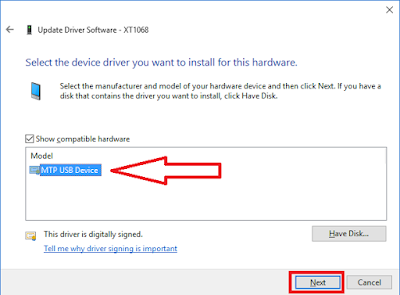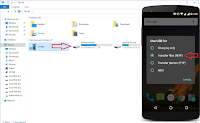 Hi there, welcome back again, in this article I will shows how to fix android phone not showing or not detecting issues in windows pc, sometime when you connect phone to PC, it only charge the phone, didn’t shows external and internal storage, so let see how to fix this issue.
Hi there, welcome back again, in this article I will shows how to fix android phone not showing or not detecting issues in windows pc, sometime when you connect phone to PC, it only charge the phone, didn’t shows external and internal storage, so let see how to fix this issue.
1. First connect phone to PCc, go to phone “setting”-“developer options”-“Select USB configure” and select “MTP (Media Transfer Protocol)
2. Extend the phone notification tap on “Touch for more options” and select “Transfer file (MTP)” hope this will fix your issue, if this method not work than follow the second method
3. Go to your PC “Device Manager”-“Portable devices” select your device, right click and select “Update Driver Software”
4. Click on “Browse my computer for driver software” select “Let me pick from a list….” and “Next”
5. Select “MTP USB Device” and click on “Next” this will install suitable driver for your device, hope this will fix your issue.
Watch video tutorial… Please like, share & subscribe