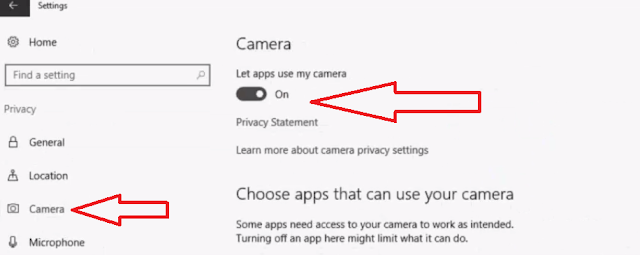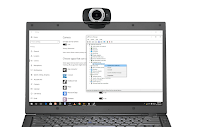 After updating windows 10 many people facing camera and webcam issue on their PC, their may be issue of setting or missing driver, so here I will shows two easy steps to fix camera or webcam not working in windows pc, just follow the step below.
After updating windows 10 many people facing camera and webcam issue on their PC, their may be issue of setting or missing driver, so here I will shows two easy steps to fix camera or webcam not working in windows pc, just follow the step below.
1. Go to “Setting”-“Privacy”-“Camera” and turn on the “Let apps use my camera”, if this not work than follow the second step
2. Right click on “Start” select “Device Manger” than extend the “Imaging Device” (if not find; than there may be name of webcam or camera so select that) click on “Update driver software”
3. Click on “Browse my computer for driver software” than click on “Let me pick from a list….”
4. Now select the available device “USB Video Device” and “Next”. That’s it hope this will fix your problem.
Watch video tutorial.. Please like, share & subscribe